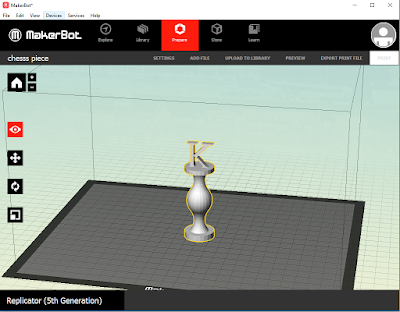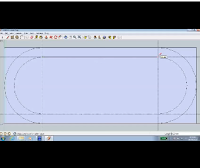1.Describe the steps in making an oval keychain
*Tools
*Choose the template in mm
*Change the standard view to top(camera>standard view>top)
*Make a rectangle using the rectangle tool (size of 100,40)
*Click the zoom extend symbol so you can see it better
*take the tape measure tool and measure from the top side (type 5) and do the same thing to the bottom side too
*measure from the left side using the tape measure (type 20) and do the same thing to the right side
*find the intersection point from the top side and from the bottom side,take the 2 point arc tool and click at the intersections, then click at the left side where it says half circle.
*Do the same thing to the right side
*From the line measure 5 from the top and bottom, find the intersection points, use the 2 point arc tool and click the those intersection spots extend until reach the half circle point
*Do the same thing to the right side
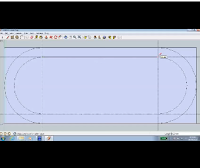
It should look like the oval beside
*Take the pen tool(line) to draw the dotted spots between the arc, top and bottom
*Take the eraser tool and erase everything out side the oval and in the center of the oval(right click>erase)
*After erased everything you should get an oval frame for the keychain
*Then use the push/pull tool, drag from the oval, you'll have a 3d oval frame
*Use the 3d text(tool>3d text) to make letters inside if you want, adjust it by scaling it so it fits inside the oval, you can also add color using the paint bucket tool.
*This is my example
2.This term, I think I get an A
3.I deserve this grade because I do all my works and use time wisely.
4.This term I think I get a higher mark because I work harder and complete more stuffs. Last term in September I predicted B